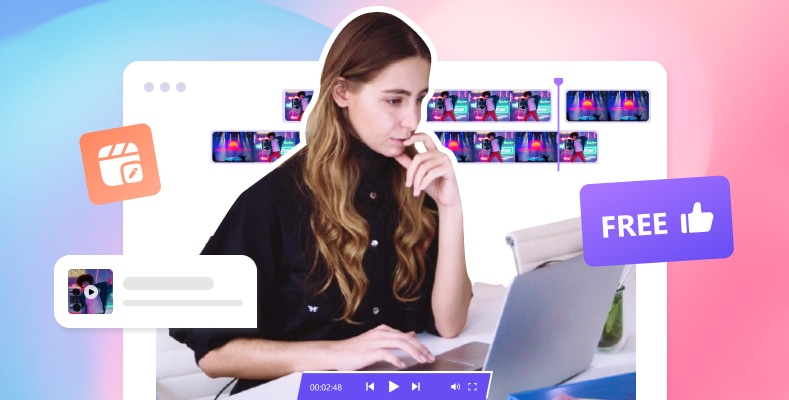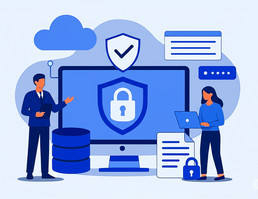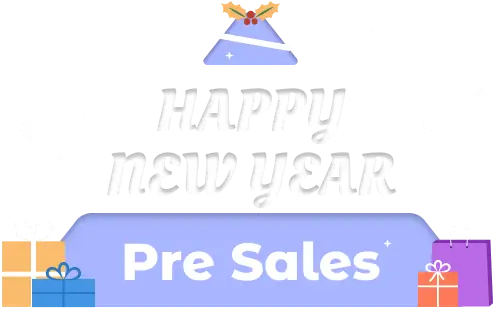9 Best Video Editing Software for YouTube
"What video editing software are youtubers using nowadays?"
Reddit
Creating captivating videos for YouTube is essential for engaging your audience and growing your channel. The right video editing software can significantly enhance your production quality. This article aims to recommend the best 9 video editing software for YouTube, helping you find the most suitable editor for your editing needs.
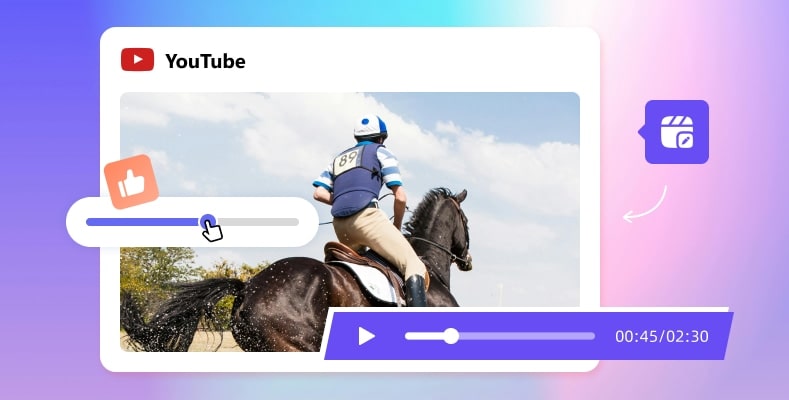
- 1. Adobe Premiere Pro - Industry-standard Software
- 2. Final Cut Pro - Powerful Editor for Mac Users
- 3. Any Video Converter Free - Free and Powerful Editor
- 4. DaVinci Resolve - Advanced Color Grading Capabilities
- 5. Wondershare Filmora - Balance Ease of Use and Functionality
- 6. CyberLink PowerDirector - Fast with Pre-made Templates
- 7. iMovie - Basic Editing for YouTuber on Mac
- 8. Kdenlive - Open-source Video Editor on Linux
- 9. AVCLabs Blur Video AI - AI Based Auto-Blurring Tool
- FAQs about Best Video Editing Software for YouTube
- Conclusion
1. Adobe Premiere Pro - Industry-standard Software
Adobe Premiere Pro is a professional-grade video editing software, widely regarded as the industry standard. Whether it's for filmmaking, YouTube content creation, or various other production projects, it's one of the most popular tools used by creators around the world. Premiere Pro runs on both Windows and Mac, making it accessible across different platforms.
In terms of features, Premiere Pro offers a rich and powerful set of editing tools. For example, it supports multi-camera and multi-track editing, allowing you to easily handle footage from multiple cameras or complex audio and video layers. The software is compatible with a wide range of video formats, suitable for all kinds of projects, and works seamlessly with other Adobe Creative Cloud apps like After Effects and Photoshop—greatly improving workflow efficiency.
Premiere Pro also provides professional color grading tools and visual effects, helping creators achieve a more polished and cinematic look. For those who work in teams, its cloud collaboration features are very practical, allowing team members to work together on video projects more easily.
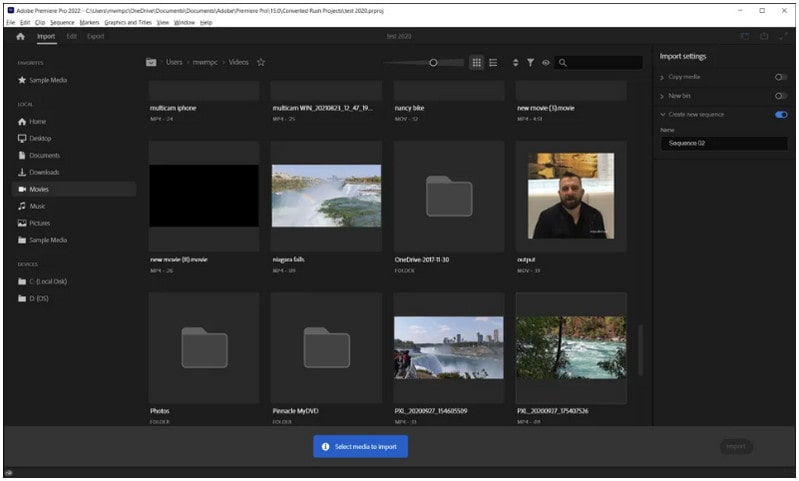
Pros
- Highly versatile and feature-rich.
- Regular updates with new features and improvements.
- Extensive features suitable for professional-grade editing.
- Widely supported, with numerous plugins and resources available.
- Constant updates from Adobe ensure the software stays relevant.
Cons
- hard to handle for beginners, requiring time and practice to master.
- Subscription-based pricing can be expensive over time.
2. Final Cut Pro - Powerful Editor for Mac Users
Final Cut Pro is Apple's own video editing software made just for Mac users. It's known for being powerful yet easy to learn, which is why many creators like using it. Whether you're editing simple home videos or working on bigger projects, it runs smoothly and helps you get things done faster.
A big highlight is its Magnetic Timeline, which makes editing much easier. When you move or change a clip, everything else adjusts automatically, so you don't have to fix things one by one. It also has helpful tools for keeping your files organized, like smart folders and tags, which save a lot of time when you're working with many clips.
Final Cut Pro also supports 360-degree video editing, letting you work on VR-style videos if you need to. With all these features and great performance on Mac, it's a solid choice for anyone who wants a simple but powerful video editor.
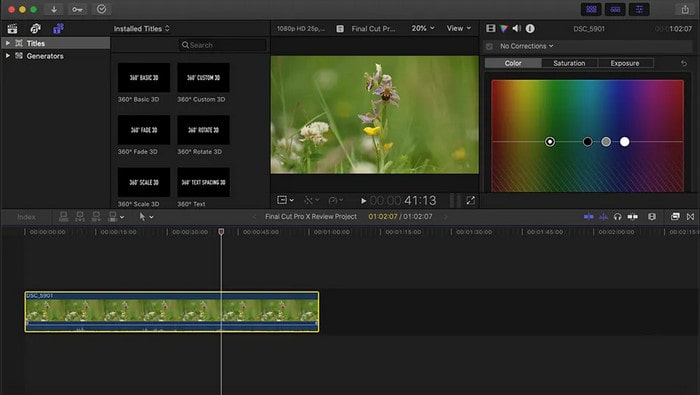
Pros
- One-time purchase with no ongoing subscription fees.
- Fast performance with optimized speed for Mac systems.
- Intuitive and user-friendly interface.
- Excellent support for high-resolution videos and various file formats.
Cons
- Limited to Mac users only, which excludes Windows users.
- Some users may find the interface overwhelming at first.
- Pricey one-time purchase compared to other software options.
3. Any Video Converter Free - Free and Powerful Editor
Any Video Converter Free is an excellent choice for those seeking a completely free yet capable video editing tool. Its user-friendly interface and a broad range of features make it suitable for both novices and experienced users.
Operating Systems: Windows, Mac
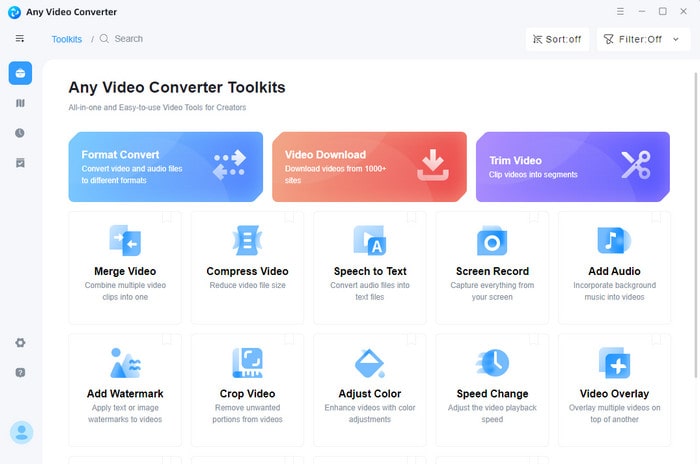
Features and Pros/Cons
Features
- Basic Video Editing: Support basic eiditions like trimming, merging, cropping, rotating, adding/removing subtitle, replacing audio, etc to edit videos easily.
- Video Conversion: Convert videos to various formats for different platforms.
- Format Support: Supports a wide range of video formats for conversion and editing.
- Video Compression: Allows for reducing video file sizes without losing quality.
- Customization Options: Advanced users can customize modules to create work flow for more complex editing tasks.
Pros
- Completely free with no hidden costs.
- Simple for beginners to understand.
- Easy to use for all skill levels.
- Lightweight software that does not require extensive system resources.
- Offers a decent array of features for basic editing tasks.
Cons
- May lack advanced features found in professional software like Adobe Photoshop.
- Limited customization options for experienced users.
Target Users
Suitable for both beginner and advanced YouTube users who need a straightforward editing solution and look for a free solution to their video editing needs.
Price/Trial
Free! This makes it an excellent option for budget-conscious creators.
4. DaVinci Resolve - Advanced Color Grading Capabilities
DaVinci Resolve is renowned for its superior color grading capabilities and also offers advanced editing features, making it widely used in the film industry and is an excellent choice for YouTube creators focusing on color.
Operating Systems: Windows, Mac
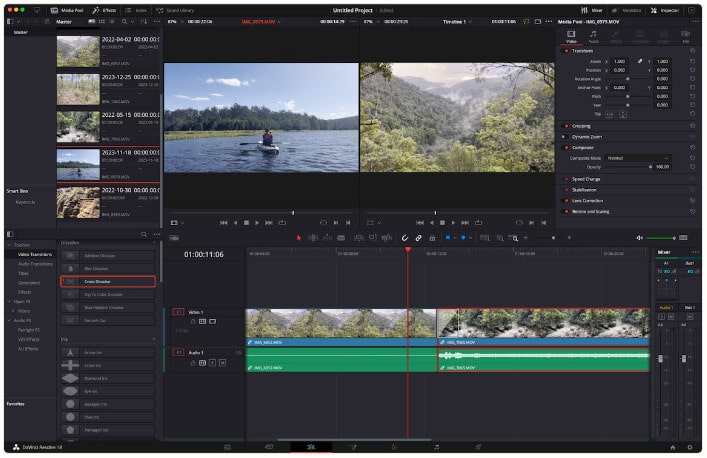
Features and Pros/Cons
Features
- Professional Editing Tools: Multi-track editing, effects, and transitions.
- Color Correction: Industry-leading color grading and correction tools for professional-quality visuals.
- Collaboration Features: Allows multiple users to work on a project simultaneously.
- Fairlight Audio Tools: Complete audio post-production capabilities.
Pros
- Offers both free and paid versions.
- Excellent for projects where color grading is a priority.
- Highly versatile with a customizable interface.
Cons
- Can be complex for beginners and require a learning curve.
- Some advanced features are only available in the paid version.
- Can be resource-intensive, requiring a powerful computer for optimal performance.
Target Users
Ideal for YouTube users with a focus on color fidelity and professionals looking and high-quality video production.
Trial
Free version available with optional paid upgrades.
5. Wondershare Filmora - Balance Ease of Use and Functionality
Wondershare Filmora strikes a balance between ease of use and functionality. It is designed for users who want a user-friendly interface without sacrificing functionality.
Operating Systems: Windows, Mac
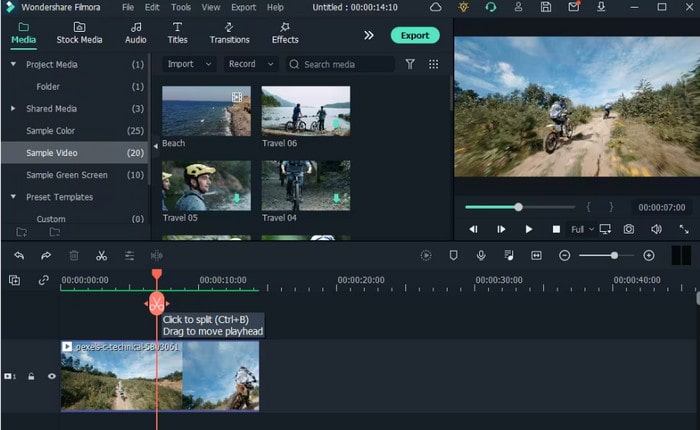
Features and Pros/Cons
Features
- Drag-and-Drop Interface: Simplifies the editing process for beginners.
- Wide Range of Effects: Includes filters, overlays, and motion elements.
- Audio Tools: Built-in audio editing features for enhancing sound quality.
- Music Library: Access to royalty-free music and sound effects.
Pros
- Competitive pricing compared to professional tools.
- Intuitive interface that is easy to navigate.
- User-friendly, making it accessible for beginners.
- Combines basic and advanced features for versatile editing options.
Cons
- Free version adds watermarks to exported videos.
- Some advanced features may require additional purchases.
- Limited advanced features compared to more established industry competitors.
Target Users
Ideal for budget-conscious YouTube users who want a straightforward editing experience.
Trial
Offers a free version (with watermarks) and various paid plans to unlock all features.
6. CyberLink PowerDirector - Fast with Pre-made Templates
CyberLink PowerDirector is an excellent choice for YouTube users who need to produce content quickly without sacrificing quality. It is well-known for its fast editing capabilities and pre-made templates.
Operating Systems: Windows, Mac
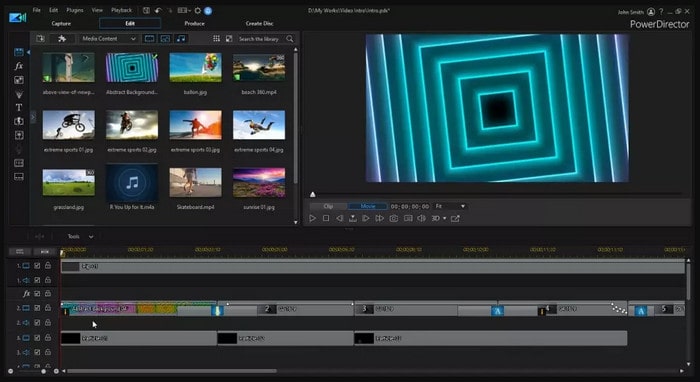
Features and Pros/Cons
Features
- Pre-made Templates: Speed up the editing process with ready-to-use templates.
- Motion Tracking: Easily add graphics and effects that follow moving objects.
- 4K Video Support: Edit high-resolution videos for stunning visuals.
- DVD and Blu-ray Capabilities: Burn projects directly to DVD or Blu-ray discs.
Pros
- Great for fast-paced content creation on a tight schedule.
- User-friendly interface with a wealth of tutorials available, making it easier for beginners.
- Extensive effects and transitions available.
Cons
- Some advanced features are limited in the free version and require additional purchases.
- Performance can lag when handling very high-resolution footage.
Target Users
Ideal for YouTube users who require a quick and efficient way to produce videos without extensive editing time.
Trial
Offers a free version along with various subscription options for advanced features.
7. iMovie --Basic Editing for YouTuber on Mac
iMovie is a free and basic video editing software pre-installed on Mac devices. It provides a simple yet effective solution for creating and editing videos.
Operating Systems: Mac
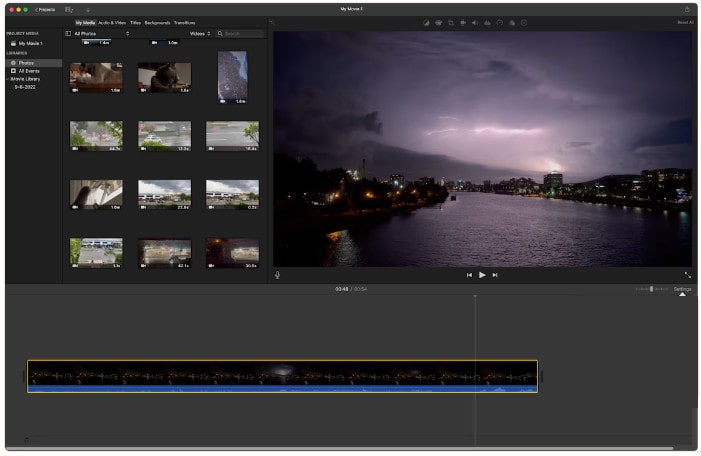
Features and Pros/Cons
Features
- User-Friendly Interface: Simple design that is easy to navigate.
- Pre-set Themes: Offers various themes to streamline the editing process.
- Built-in Music and Sound Effects: Access to a library of music and soundscapes to enhance your projects.
- Integration with Apple Devices: Seamlessly work across your Apple devices.
- 4K Editing: Supports high-resolution video editing, ensuring content looks professional.
Pros
- Very user-friendly and free for Mac users.
- Easy-to-use interface ideal for beginners.
- Quick rendering times and efficient performance.
- Seamless integration with other Apple products and services.
Cons
- Limited features compared to professional software.
- Not available for Windows users.
Target Users
Perfect for beginner YouTube users on Mac who want a straightforward editing too to create and edit videos without any cost.
Price/Trial
Free with any Mac device purchase.
8. Kdenlive - Open-source Video Editor on Linux
Kdenlive is an open-source video editing software designed specifically for Linux users, suitable for YouTube creater on Linux system. It offers a range of features suitable for both beginners and advanced users without any cost.
Operating Systems: Linux
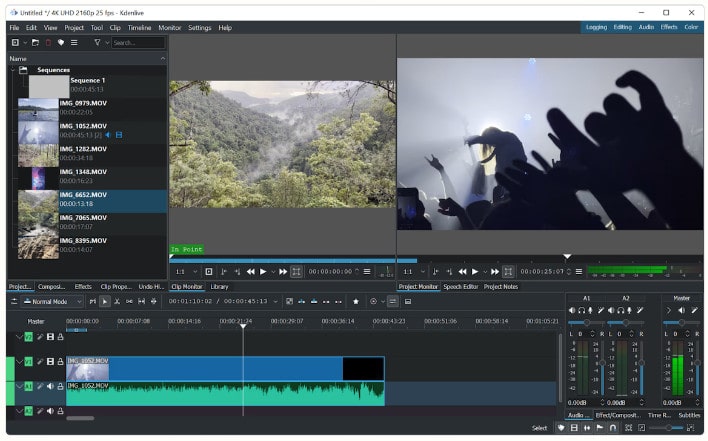
Features and Pros/Cons
Features
- Multi-track Editing: Edit multiple video and audio tracks simultaneously.
- Wide Range of Effects: Includes transitions, filters, and variety of effects for creative editing.
- Customizable Workspace: Users can tailor their editing interface to suit their needs.
Pros
- Powerful and completely free, with no hidden costs.
- Active community support and regular updates from developers.
- Flexible with a range of features that cater to different editing needs.
Cons
- May have a learning curve for new users.
- Limited support for certain video formats.
Target Users
Suitable for YouTube users utilizing Linux systems who require powerful editing tools without cost.
Price/Trial
Free to use
9. AVCLabs Blur Video AI --AI Based Auto-Blurring Tool
AVCLabs Video Blur AI is a necessary tool for YouTube creator to conceal sensitive information. It is an AI-based tool designed to automatically blur elements in videos just like mosicing face, blurring license plate, blurring video background, etc. It is particularly useful for YouTube creators who need to protect sensitive information in video.
Operating Systems: Windows, Mac
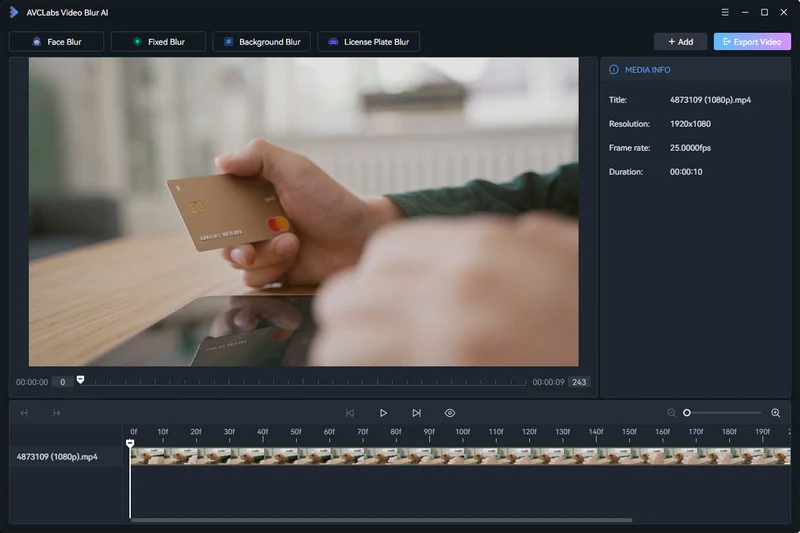
Features and Pros/Cons
Features
- AI-Powered Blurring: Automatically detects and blurs faces or other moving objects in videos.
- Easy-to-Use Interface: Simple design that allows for quick edits.
- Customizable Settings: Adjust the level of blurring and other parameters.
- Real-time Processing: Processes videos quickly while maintaining quality.
Pros
- Simple to use, making it accessible even for non-technical users.
- Saves time compared to manual blurring techniques.
- Efficient for privacy concerns and sensitive content.
- Ideal for YouTube creators concerned about privacy and sensitive content.
Cons
- Limited to blurring functions, lacking comprehensive editing features.
- Subscription-based model may not suit all users.
Target Users
Perfect for YouTube users who need a quick solution for hiding specific video information or certain video elements while maintaining high-quality footage.
Price/Trial
Free trial. Offered on a subscription basis, with various options based on user needs.
FAQs about Best Video Editing Software for YouTube
Q1: What are the best free video editing software for YouTube?
A: Popular choices include DaVinci Resolve, Any Video Converter Free, and Kdenlive, all of which offer robust features without a cost.
Q2: Which tool is the best video editing software for YouTube for beginners?
A: Any Video Converter Free and iMovie are highly recommended for beginners due to their intuitive interfaces and user-friendly designs.
Q3: Is there any video editing software for YouTube without a watermark?
A: Yes! DaVinci Resolve, Any Video Converter Free , Kdenlive, and iMovie all offer free versions without watermarks, making them excellent options for creators.
Conclusion
The right video editing software can significantly impact the quality of your content and your overall editing experience. In this article, we have explored the 9 best video editing tools for YouTube creators, which cater to a variety of user needs and preferences. Each software has unique features that make it suitable for different types of YouTube creators.
For those looking for a versatile free option, Any Video Converter , DaVinci Resolve and Kdenlive provide robust editing capabilities at no cost. For budget-conscious creators, Wondershare Filmora and CyberLink PowerDirector offer user-friendly experiences for beginners and Meanwhile. On the professional front, Adobe Premiere Pro and Final Cut Pro stand out for expert YouTube creators seeking advanced features, while AVCLabs Video Blur AI helps YouTubers to effortlessly blur sensitive information to keep their videos secure. You can choose the best tool based on your operating system, budget, and editing requirements. Utilize the free trials, and find the tool that best aligns with your creative purpose.
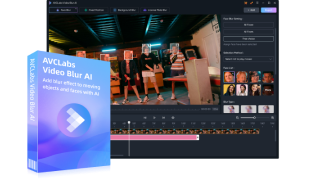
Key Features of AVCLabs Video Blur AI
- Detect faces with high accuracy, even in complex scenes
- Track moving faces throughout a video
- Apply various types of blurs or pixelation effects
- Support adjusting the level of blurring to achieve the desired effect
- Recognize and blur specific objects like license plates or logos

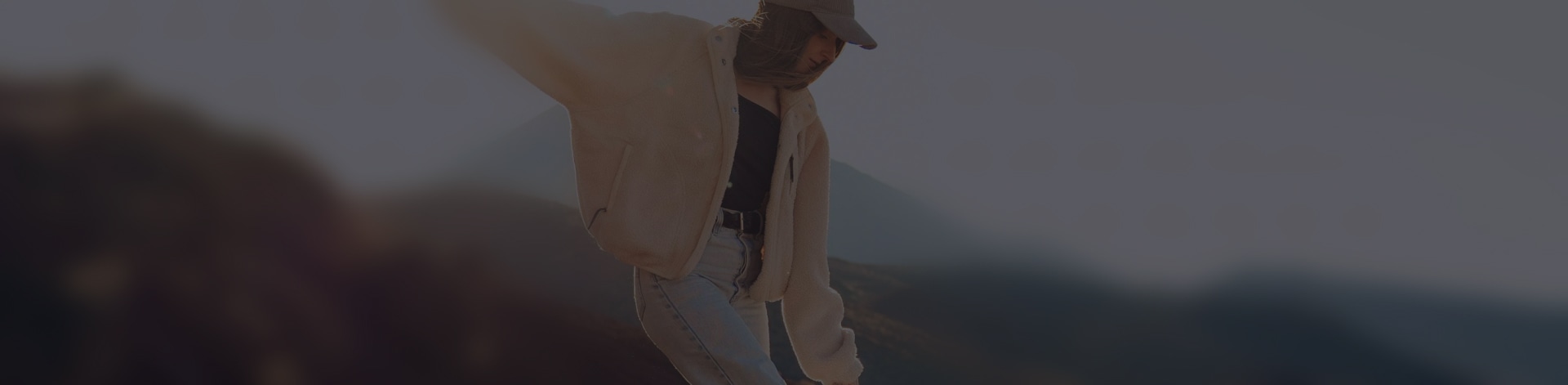
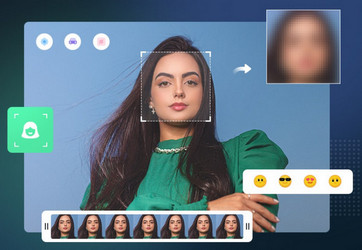
 Sara AI Smith
Sara AI Smith
![[Tutorial] How to Blur Background on Zoom](/assets/img/blog/blur-background-on-zoom.webp)