Free from the tedious editing tasks. Easily blur all faces or specified faces in a few clicks with automatic face detection and tracking
Processed Videos
Happy Clients
Skilled Experts
Honorable Awards
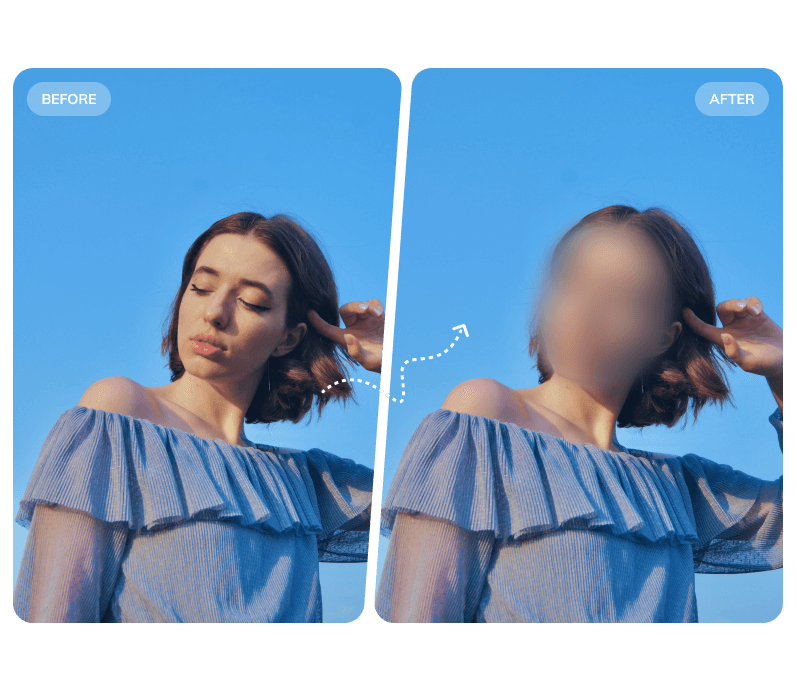
Accurately detect and blur multiple faces with advanced AI technology, saving you time on manual editing.
No video editing skills are required to use this face blur tool. Enjoy free updates and 24/7 support.
Support blurring videos locally, don't worry about any sensitive information leakage.

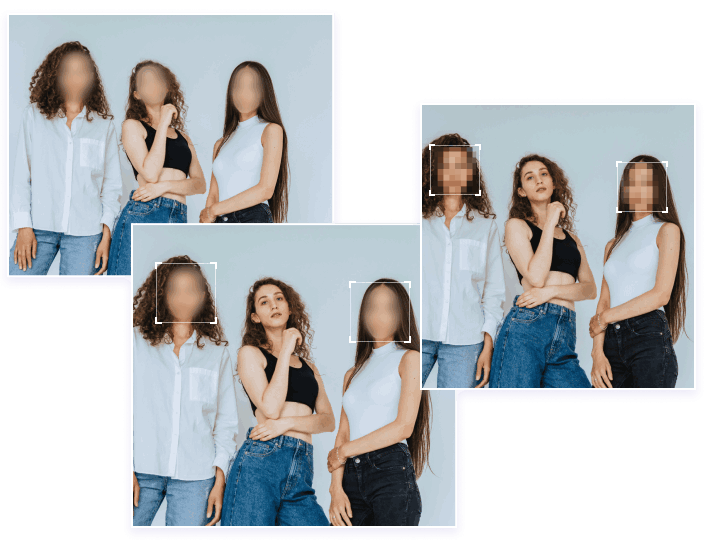
Struggling with blurring moving faces frame by frame? AVCLabs Video Blur AI offers automatic face detection and tracking with two modes to meet your different needs:
All Faces: Blur effects applied to all faces in a video with a single click, tracking movement seamlessly.
Custom Selection: Intuitively blur specified faces without constraints.
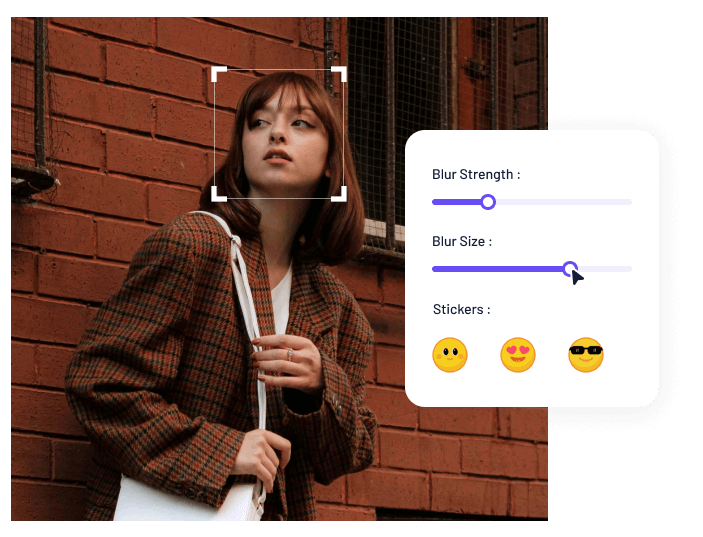
Don't want the blurring effect too jarring? AVCLabs Video Blur AI is the ultimate solution for adding natural, seamless blurring to faces without compromising the harmony of your videos.
Choose from different blur types or personalize your content with custom stickers and the option to upload your images for face anonymization. Fine-tune your blur's size, intensity, and feathering edges for that impeccably natural effect.
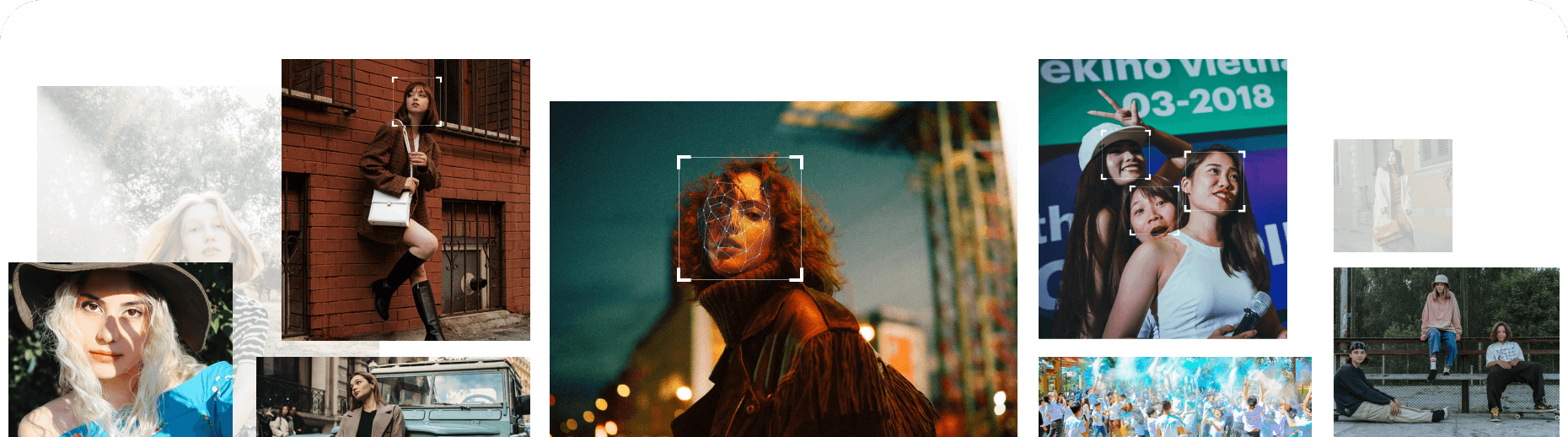
Detection accuracy and recognition precision
Reduce the blurring workload in video editing
Automatically blur the selected faces in video
Blurring faces using traditional video editors can be complex and time-consuming. However, with Video Blur AI, it only takes three simple steps to blur any faces in the video.
View User Guide
Install and launch the Video Blur AI and click the "Browse" button to upload a video file for face blurring.
Select the "Face Blur" option in the top left corner. Then, set face blur settings and customize your blur preferences on the right side, adjusting blur types, strength, size, etc.
Click the Eye icon to preview the effect. Once satisfied, click the "Export" button to initiate the blurring process.


People blur faces to protect privacy, anonymity, or identity in photos or videos, especially when sharing content publicly or when the individuals depicted haven't consented to be identified.
For blurring someone's face in a video, specialized face blurring tools like AVCLabs Video Blur AI offer a more efficient solution compared to general video editing software. Follow these steps to blur faces with AVCLabs Video Blur AI: Upload your video, select the "Face Blur" option, choose to blur all faces or specific ones, wait for face detection, and customize blur settings. Preview the effect and proceed to process the video.
AVCLabs Video Blur AI employs cutting-edge artificial intelligence technology to accurately detect and blur faces, license plates, backgrounds, and other objects with precision. Its proprietary face recognition and tracking model achieves a 99% accuracy rate in detecting faces. With a straightforward operation process, it caters to both beginners without editing experience and individuals seeking high efficiency.
The intuitive all-in-one solution—blur faces, backgrounds, and objects in a snap for comprehensive privacy protection!