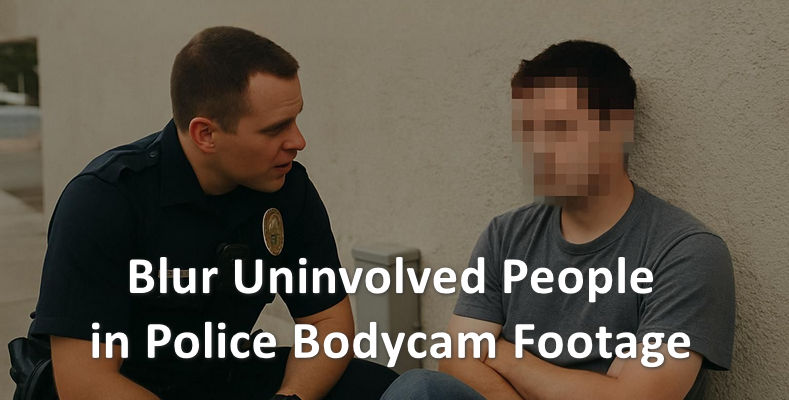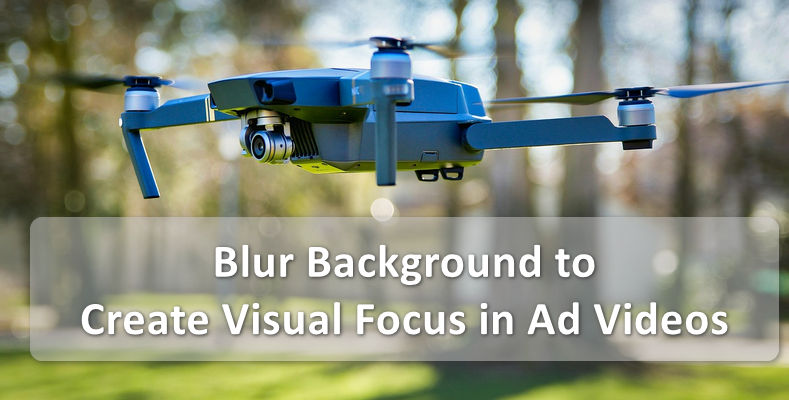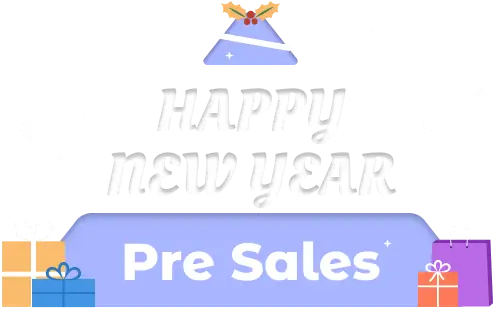How to Blur Multiple Moving Faces in Dynamic Scenes with High Accuracy
In videos with many people and complex scenes such as street interviews, wedding live broadcasts, and public surveillance videos, people move around frequently and the camera keeps changing. Manually tracking faces frame by frame is not only time-consuming and labor-intensive, but also prone to omissions or inaccurate blurring.
Fortunately, AVCLabs Video Blur AI can easily blur multiple moving faces in dynamic scenes with high accuracy with advanced AI face recognition and tracking technology, making video blurring efficient, accurate, and worry-free.
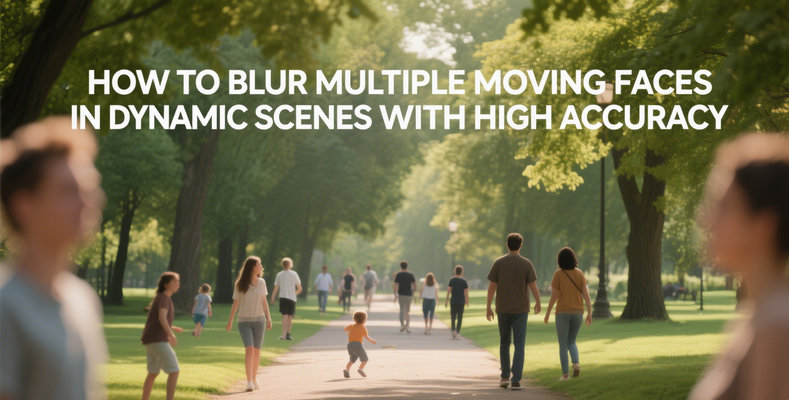
Part 1: 4 Steps to Blur Multiple Moving Faces in Dynamic Scenes with High Accuracy with AVCLabs Video Blur AI
AVCLabs Video Blur AI provides a professional and efficient solution for face blurring, greatly simplifying the tedious coding work in traditional video editing. Based on advanced AI face recognition and dynamic tracking technology, this tool can automatically detect, track and blur every face that appears in the picture, no matter how complex the video scene is or how frequently the characters move.
Step 1: Upload Your Video
Open AVCLabs Video Blur AI, and import the video you want to process by clicking the "Add" button on the interface, or directly drag and drop the video file into AVCLabs Video Blur AI window.
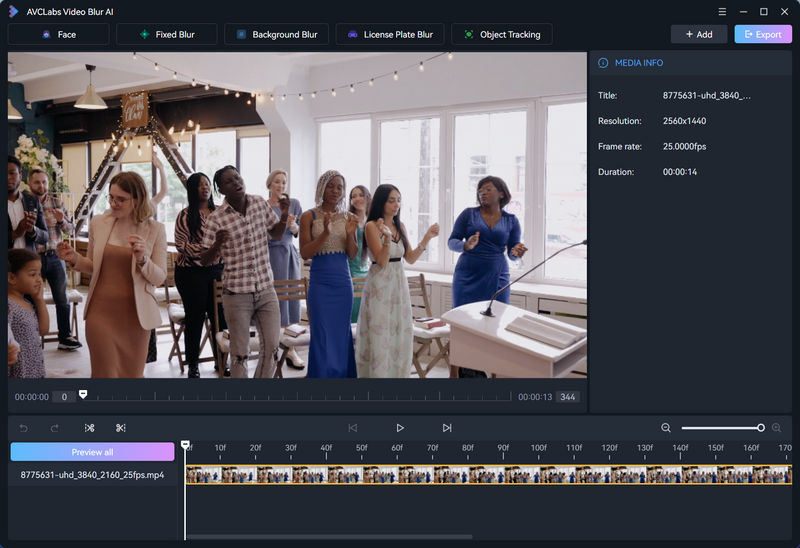
Step 2: Blur Face in Video
AVCLabs Video Blur AI provides two flexible face selection methods. You can choose to blur all faces that appear in the video, or only blur specific faces.
Select the "Face" mode in the function bar ,and you will see two face blur options:
- All Faces: AVCLabs Video Blur AI will automatically identify and blur each all faces that appear in video.
- Custom Selection: Click the “Start Scanning” button to have the AI perform a comprehensive analysis of the video, identifying and listing all faces that appear in the video. You can check or click to select specific faces that you want to blur.
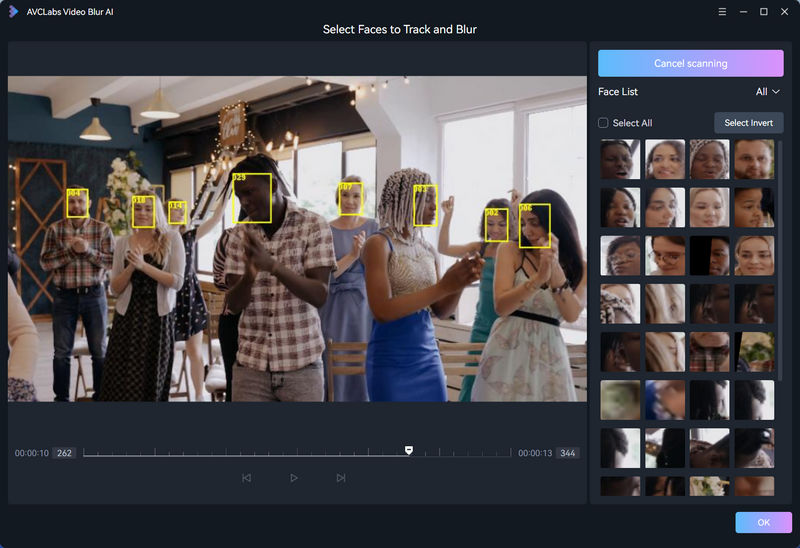
Step 3: Adjust Blur Settings
AVCLabs Video Blur AI provides a variety of blur types for you to choose from, and you can even upload custom images as blur effects. It also allows you to adjust the blur strength and related parameters to achieve the best visual effect.
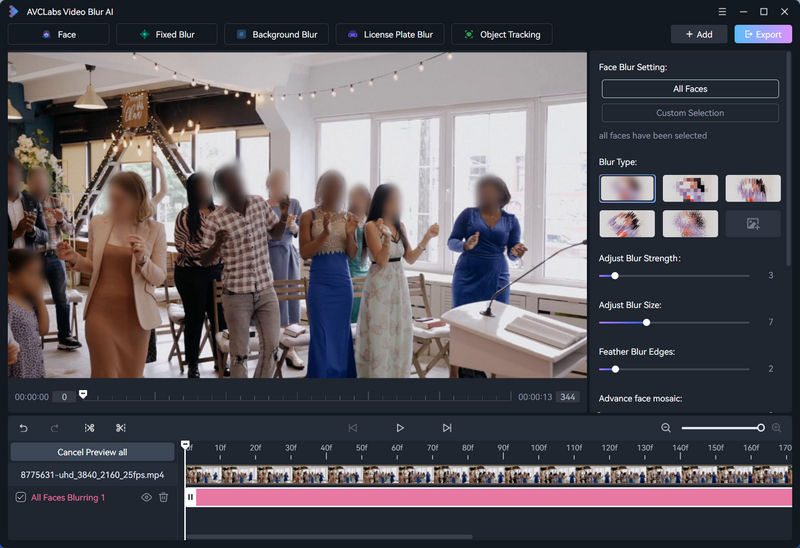
Step 4: Preview and Export
After confirming that the preview effect is correct, click the "Export" button to set the parameters of the output video and start processing.
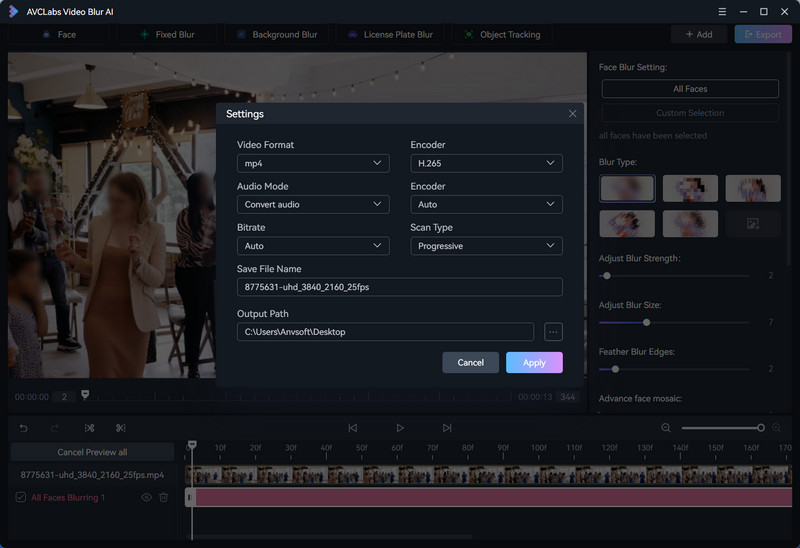
2. Why Choose AVCLabs Video Blur AI to Blur Moving Faces?
AVCLabs Video Blur AI is our first choice for blur multiple moving faces in dynamic scenes for the following reasons:
1. AI-Driven High-Precision Face Recognition and Tracking
AVCLabs Video Blur AI has excellent face detection and tracking capabilities. It can accurately recognize and blur multiple faces in the video with high accuracy even when the characters in the video are in motion, or there are complex situations such as insufficient light or partial occlusion. AVCLabs Video Blur AI provides a reliable blurring solution for videos of different lengths, whether it is a ten-second social short video or several hours of surveillance video.
2. Automatic Face Blur Processing
AVCLabs Video Blur AI can not only automatically blur all detected faces in a video, but also selectively blur specific individuals, which provides great flexibility and control. Compared to the time-consuming and error-prone manual frame-by-frame operation in the traditional video blurring process, the high degree of automation of AVCLabs Video Blur AI can significantly save time and labor costs.
3. Multiple Blur Types and Flexible Custom Controls
AVCLabs Video Blur AI has 5 built-in advanced blur types, including: Mosaic, Standard Blur, Longitudinal Blur, Oblique Blur, and Particle Blur. In addition, you can also upload custom images from your desktop to create unique blur effects. It also provides adjustable parameters such as blur strength and feather blur edges, allowing you to fine-tune the final result to achieve the ideal effect.
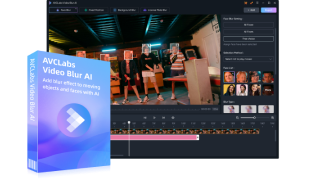
Key Features of AVCLabs Video Blur AI
- Seamless license plate blurring.
- Advanced algo for precise license plate blur.
- Effortless, accurate license plate blurring.
- Intelligent blurring for easy license plate anonymization.
- A preview of the blurred video can be shown in real-time.
3. FAQ About Face Blur
Q1: Is there a way to quickly blur all faces in a video?
A: Yes, you can do it with AVCLabs Video Blur AI. It is equipped with advanced AI-driven technology, which can automatically detect and track every face in the video and seamlessly apply blur effects to all frames. The whole process is fully automatic and easy to operate, especially for users who want to blur faces in one click.
👉️ Read More: How to Blur Strangers in Travel Vlogs for Platform Compliance?
Q2: How to blur the faces of a few people in the video and keep the faces of some people clear?
A: AVCLabs Video Blur AI's flexible Face Blur function allows you to selectively blur faces. You can manually check specific people who need to be blurred, and keep the rest as they are. This selective blur function is ideal for scenes where you need to protect the privacy of some individuals while keeping others recognizable.
Conclusion
With precise recognition, intelligent tracking, and a wealth of customization options, AVCLabs Video Blur AI makes blurring multiple moving faces a breeze. Even in complex dynamic scenes, you can easily achieve high-precision blurring effects.
Try AVCLabs Video Blur AI now and experience high-quality face blurring processing.

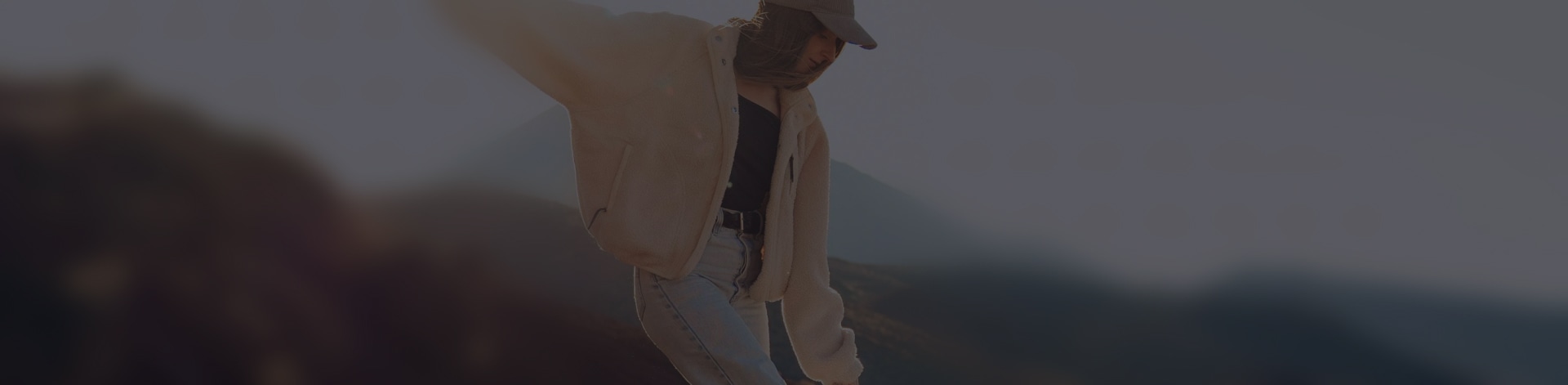
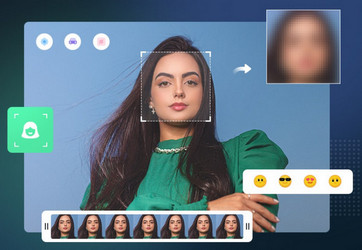
 Sara AI Smith
Sara AI Smith